Intempo EE6144WHTCDSFOB Quick Start Guide
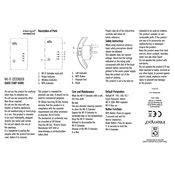
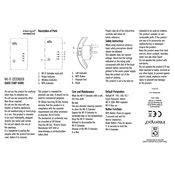
To connect the Wifi Extender to your existing network, plug it into a power outlet near your router, press the WPS button on your router, and then press the WPS button on the extender within 2 minutes. The LED indicator will turn solid when the connection is successful.
Ensure that the extender is within range of your router and that the router is functioning properly. Reset the extender by pressing the reset button for 10 seconds and try setting it up again. If the issue persists, check for firmware updates.
Log into the extender's web interface by entering its IP address in a web browser. Use the default login credentials found in the manual to access the settings. Navigate to the wireless settings to change the SSID and password.
Place the extender halfway between your router and the area with weak signal for optimal performance. Ensure there are minimal obstructions like walls and electronic devices between the extender and the router.
Yes, the extender can be configured as an access point. Connect the extender to your router via an Ethernet cable and configure it through the web interface to function as an access point.
To perform a factory reset, locate the reset button on the extender. Press and hold the button for about 10 seconds until the LED indicators blink. This will restore the extender to its default settings.
The LED indicators show the status of the extender: a solid light indicates a stable connection, a blinking light signifies connection in progress, and no light means the extender is not powered on or is not receiving a signal.
Yes, multiple devices can connect to the extender simultaneously. Ensure that the total bandwidth does not exceed the extender's capacity for optimal performance.
Check the manufacturer's website periodically for firmware updates. Updating the firmware every few months can help improve performance and security.
If you forget the login credentials, perform a factory reset on the extender to restore the default username and password as specified in the user manual.