Linksys RE6300 RE6400 Wifi Range Extender User Guide
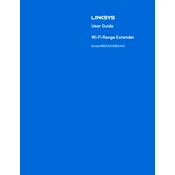
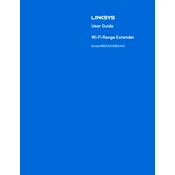
To set up your Linksys RE6300/RE6400, plug the extender into a power outlet and wait for the indicator light to turn orange. Connect to the extender's default Wi-Fi network, open a browser, and go to http://extender.linksys.com. Follow the on-screen instructions to connect to your existing Wi-Fi network.
Ensure that your router is broadcasting a 2.4 GHz or 5 GHz signal and that the extender is within range. Check that you are using the correct Wi-Fi password. If issues persist, reset the extender to factory settings by pressing the reset button for 10 seconds.
To reset your extender, locate the reset button on the side or bottom of the device. Use a pointed object to press and hold the button for approximately 10 seconds until the power light starts blinking. Release the button and wait for the extender to reboot.
A blinking orange light indicates that the extender is not connected to the router's Wi-Fi network. Ensure the extender is within range of the router and try reconnecting using the setup process.
Yes, the Linksys RE6300/RE6400 has an Ethernet port that allows you to connect wired devices like computers or gaming consoles directly to the extender for a stable connection.
To update the firmware, log into the extender's web interface at http://extender.linksys.com. Navigate to the 'Firmware Upgrade' section and check for updates. If an update is available, follow the prompts to install it.
Place the extender halfway between your router and the wireless devices experiencing connectivity issues. Ensure it is within the router's Wi-Fi range and away from obstructions like walls and appliances that can interfere with signal strength.
Log into the extender's web interface at http://extender.linksys.com. Go to the 'Wireless Settings' section and modify the SSID as desired. Save the changes and reconnect your devices to the new network name.
Yes, you can configure the extender as an access point. Connect it to your router using an Ethernet cable. Log into the web interface and select 'Access Point' mode during setup to extend your network via a wired connection.
Ensure the extender is placed in an optimal location, away from physical obstructions and electronic interference. Update the firmware regularly and reduce network congestion by disconnecting unused devices.