Linksys RE6500 RE6500 User Guide
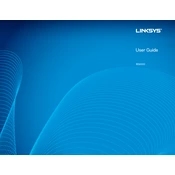
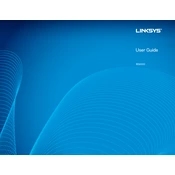
To set up the Linksys RE6500, plug it into an outlet within your router's range, connect to its default Wi-Fi network, and access its setup page by entering "http://extender.linksys.com" in a web browser. Follow the on-screen instructions to complete the setup.
Ensure that the RE6500 is within the range of your router. Try resetting the extender by pressing the reset button for 10 seconds and then reconfigure it. Check for any firmware updates that might resolve connectivity issues.
Download the latest firmware from the Linksys support site. Access the extender’s setup page, navigate to the firmware update section, and upload the downloaded firmware file. Ensure the process completes without interruption.
To reset the Linksys RE6500, press and hold the reset button located on the device for 10 seconds using a paperclip or a similar tool. Release the button and wait for the extender to reboot.
Ensure the extender is powered on and within range. Check if the Wi-Fi signal is enabled by connecting through an Ethernet cable and accessing the setup page. Reboot the extender if necessary.
Yes, the Linksys RE6500 has four Gigabit Ethernet ports that allow you to connect wired devices such as computers, smart TVs, and gaming consoles to your network.
Place the extender in a location where it can receive a strong signal from the router. Avoid obstacles and interference from electronic devices. Ensure the firmware is up to date for optimal performance.
Yes, you can use multiple Linksys RE6500 extenders, but ensure they are placed within the range of the main router and not too close to each other to avoid interference. Setup each extender individually.
Check for any sources of interference such as microwaves and cordless phones. Ensure the extender is within a good range of the router. Try changing the Wi-Fi channel on your router to minimize interference.
Connect to the extender’s Wi-Fi network or use an Ethernet cable, then open a browser and enter "http://extender.linksys.com" or the IP address assigned by your router to access the settings page.