Linksys RE7350 AX1800 Max Stream WiFi User Guide
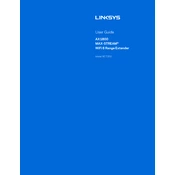
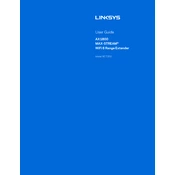
To set up your Linksys RE7350 as a range extender, plug it into an outlet halfway between your router and the area with weak WiFi, connect to the extender's setup network, and follow the on-screen instructions at http://extender.linksys.com.
First, ensure the extender is within range of your router and that it's connected to the correct network. Restart the extender and your router, then try reconnecting. If issues persist, reset the extender and set it up again.
Press and hold the reset button on the extender for about 10 seconds until the LED blinks amber. Release the button and wait for the extender to reboot with factory settings.
Yes, you can use the Linksys RE7350 as a wired access point by connecting it to your router via an Ethernet cable and configuring it through the setup interface.
A blinking amber light indicates that the extender is not connected to the router or is too far from the router. Try moving it closer and reconnecting to the network.
To update the firmware, access the extender's settings through http://extender.linksys.com. Under the 'Firmware Update' section, check for updates and follow the prompts to install the latest firmware.
Slow speeds can be due to interference, distance from the router, or outdated firmware. Ensure the extender is placed optimally, minimize interference, and update the firmware if necessary.
To improve coverage, place the extender in a central location, away from obstructions and electronic devices that may cause interference, and ensure it's within range of the router.
Yes, the Linksys RE7350 supports multiple simultaneous connections, allowing multiple devices to connect to the extended network at the same time.
To change the SSID, access the extender's settings via http://extender.linksys.com, navigate to the wireless settings, and modify the network name (SSID) as desired. Save the changes to apply.