Linksys Velop Mesh WiFi Extender User Guide
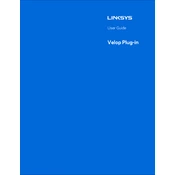
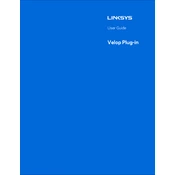
To set up your Linksys Velop Mesh WiFi Extender, download the Linksys app on your smartphone, create or log into your Linksys account, and follow the in-app instructions to connect the extender to your network.
Ensure that the nodes are within the recommended range of each other, check for any WiFi interference from other devices, and restart the nodes. Use the app to check connection status and troubleshoot further.
Firmware updates are automatically pushed to your Velop system. To manually check for updates, open the Linksys app, go to "Network Administration," and select "Check for Updates."
Place the primary node near your modem and the secondary nodes in open spaces with minimal obstructions. Use the Linksys app to ensure optimal signal strength between nodes.
Press and hold the reset button on the bottom of the node for about 10 seconds until the light on top turns red, then release. This will reset the node to factory settings.
Yes, you can prioritize devices by opening the Linksys app, selecting the device you wish to prioritize, and adjusting the priority settings under "Device Prioritization."
Check for potential interference, ensure nodes are optimally placed, and verify that your internet plan supports higher speeds. Restart your modem and Velop nodes if necessary.
Open the Linksys app, go to "Menu," select "Set Up a New Product," and choose "Add Another Node." Follow the app's instructions to add the new node.
Ensure Bluetooth is enabled on your device, restart both your smartphone and the Velop node, and ensure the node is powered on and within range.
Yes, you can connect Velop nodes using Ethernet cables to establish a wired backhaul, which can enhance network stability and performance.