Icom IP501M Operation Guide
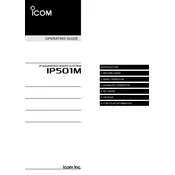
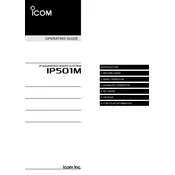
To set up a new network connection on the Icom IP501M, access the main menu, navigate to the ‘Network Settings’ option, select ‘Add New Network,’ and follow the prompts to enter the necessary network credentials.
First, ensure that the device is within network coverage and that network credentials are correct. Restart the device and check for any firmware updates. If issues persist, reset the network settings and reconfigure the connection.
To update the firmware, connect the radio to a computer using a USB cable, download the latest firmware from the Icom website, and use the Icom software tool to apply the update. Ensure the device is fully charged before updating.
To perform a factory reset, navigate to the settings menu, select ‘Reset Options,’ and then choose ‘Factory Reset.’ Confirm the action when prompted. Be aware that this will erase all user data and settings.
To extend battery life, reduce screen brightness, limit background data usage, and disable unused features like Bluetooth and GPS when not needed. Regularly charge the battery and avoid complete discharges.
Check for any obstructions in the microphone and speaker areas. Adjust the volume settings and ensure that the device is within network coverage. If problems persist, inspect the device for any physical damage.
To manage contacts, access the contacts menu from the main screen. You can add, edit, or delete contacts using the options provided. Synchronize contacts with a computer for backup using the Icom software tool.
To set up a group call, open the group call menu, select ‘Create New Group,’ add members from your contact list, and save the group. Initiate a call by selecting the group from the group call menu.
Start by checking network availability and signal strength. Restart the device and verify that network settings are correct. If issues persist, contact your network provider or seek technical support from Icom.
Regular maintenance includes cleaning the device to prevent dust buildup, checking for firmware updates, inspecting battery health, and ensuring that all physical components are functioning properly.