Hitachi MC-AW3006 Operating Guide
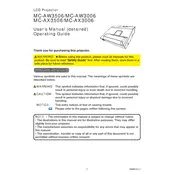
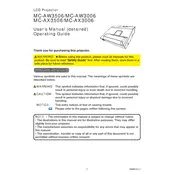
To connect your projector to a laptop, use an HDMI or VGA cable. Ensure both devices are powered off before connecting the cable. Once connected, power on the projector first, then the laptop. Select the appropriate input source on the projector using the remote control or on-device buttons.
First, check the power cable and ensure it is securely connected to both the projector and the power outlet. Verify that the outlet is working by testing it with another device. If the problem persists, check the projector's power indicator light for any error codes or flashing patterns and refer to the user manual for troubleshooting specific errors.
Adjust the focus ring on the projector lens to clarify the image. Ensure the projector is positioned at an optimal distance from the screen according to the manual's recommendations. Additionally, check that the lens is clean and free from dust or smudges.
To replace the lamp, first ensure the projector is unplugged and completely cooled down. Remove the lamp cover screw and detach the cover. Unscrew the lamp assembly and carefully pull it out. Insert the new lamp, secure it with screws, and replace the cover. Finally, reset the lamp timer through the projector's menu settings.
Regularly clean the air filters and projector lens to ensure optimal performance. Inspect the air vents for dust buildup and clean them with a soft brush or vacuum if necessary. Periodically check the projector's firmware for updates and install them to improve functionality and security.
Access the keystone adjustment settings through the projector's on-screen menu. Use the remote control or the projector's buttons to navigate to the 'Keystone' option and adjust the vertical and horizontal settings until the image is properly aligned with the screen.
Ensure the projector's vents are not blocked and that it is placed in a well-ventilated area. Check and clean the air filters if dirty. If the projector continues to overheat, consider reducing the ambient temperature or using the projector in Eco mode to lower the lamp power.
Check the audio cable connections between the projector and your source device. Ensure the source device's audio output is set correctly. Also, verify that the projector's volume is not muted or set too low. If external speakers are connected, ensure they are powered on and properly connected.
Use a soft, lint-free cloth slightly moistened with a lens cleaning solution. Gently wipe the lens surface in a circular motion. Avoid using abrasive materials or excessive pressure as they may scratch the lens. Ensure the projector is turned off and cooled before cleaning.
Access the projector's on-screen menu and navigate to the color settings. Adjust the brightness, contrast, and color temperature settings according to your viewing environment. Consider using a calibration tool or professional service for more precise color adjustments.