Hitachi CP-CW251WN Operating Guide
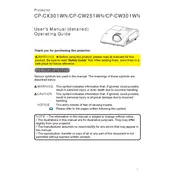
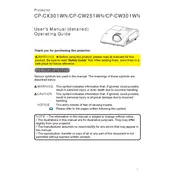
To connect your projector to a laptop, use an HDMI or VGA cable. Connect one end to the corresponding port on your laptop and the other to the projector. Select the correct input source using the remote or the projector’s control panel.
Ensure the power cable is securely connected to both the projector and the power outlet. Check if the power outlet is working by plugging in another device. If the issue persists, try replacing the power cable or consult the user manual for further troubleshooting steps.
Check that the input source on the projector matches the port you have connected your device to. Ensure the cable is securely connected and not damaged. Test the cable with another device to confirm it’s working.
Turn off and unplug the projector. Locate the air filter cover on the side or bottom of the unit. Remove the cover and take out the filter. Use a vacuum cleaner or gently wash it with water. Ensure it is completely dry before reinserting.
Use the keystone correction feature available on the projector to adjust the image shape. You can also physically adjust the projector’s position or use the lens shift function, if available, to align the image correctly.
Regularly clean the air filter every 100 hours of use or as needed. Check the lamp hours and replace the lamp when it nears the end of its life, typically every 2,000-3,000 hours. Dust the projector’s exterior regularly and ensure proper ventilation.
Visit the Hitachi support website to download the latest firmware version. Follow the instructions provided in the download package, which typically involve connecting the projector to a computer via USB or using a USB flash drive.
Ensure the projector is placed in a well-ventilated area and the vents are not blocked. Clean the air filter and remove any dust buildup. Allow the projector to cool before restarting. Consider reducing the ambient temperature of the room if possible.
Yes, the CP-CW251WN supports wireless connectivity. Use a compatible wireless adapter and follow the on-screen instructions to connect to a Wi-Fi network through the projector’s menu settings.
Turn off the projector and let it cool. Unplug the power cord. Open the lamp cover using a screwdriver. Remove the lamp assembly by loosening the screws. Insert the new lamp, secure it with screws, and replace the cover. Reset the lamp timer via the projector’s menu.