Hisense L9G 120L9G-CINE120A Installation Guide
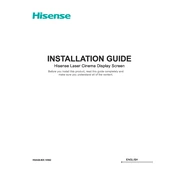
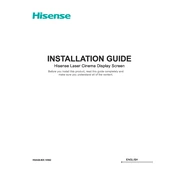
To set up your Hisense L9G projector, place it on a stable surface and connect it to a power source. Connect any external devices via HDMI or other appropriate ports. Use the remote control to turn it on and follow the on-screen instructions to complete the setup process, including network configuration and screen alignment.
If the image is blurry, check the focus settings in the projector menu. Adjust the focus ring until the image is clear. Ensure the projector is positioned at the correct distance from the screen, and check that the lens is clean and free from dust or smudges.
To connect to a Wi-Fi network, go to Settings > Network > Wi-Fi Settings. Select your network from the list, enter the password, and confirm. Ensure the projector is within range of the router for a stable connection.
Regularly clean the projector's lens with a microfiber cloth to prevent dust buildup. Ensure adequate ventilation by keeping the air filters clean and unobstructed. Periodically check for firmware updates to ensure optimal performance and functionality.
To update the firmware, connect the projector to the internet. Go to Settings > Support > Software Update. If an update is available, follow the prompts to download and install it. Ensure the projector remains powered on during the update process.
Check the volume settings and ensure the mute function is not enabled. Verify that the audio cables are properly connected if using external devices. If the issue persists, try resetting the audio settings to default in the menu.
While the Hisense L9G can be used outdoors, it is not weatherproof. Ensure the projector is placed in a dry environment and protected from direct sunlight, moisture, and dust. Use a suitable screen for the best viewing experience.
Ensure cables are securely connected and that the correct input source is selected on the projector. Restart both the projector and external device. Check for compatibility issues and try using different cables or ports if necessary.
For optimal picture quality, use the pre-set 'Cinema' mode in the picture settings. Adjust brightness, contrast, and color temperature to your preference and based on the lighting conditions of your viewing environment.
To perform a factory reset, go to Settings > System > Reset & Admin > Reset to Factory Settings. Confirm your selection. Note that this will erase all personal settings and return the projector to its original state.