Hisense L10 Series 100L10E Installation Guide
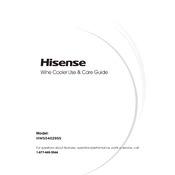
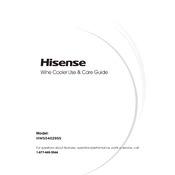
To connect external speakers, locate the audio output ports on the back of the projector, typically labeled as "Audio Out" or "Optical Out". Connect your speaker system using the appropriate cables, such as an optical cable or a 3.5mm audio cable, and ensure the projector's settings are set to output audio through external speakers.
First, ensure that the power cable is securely connected to both the projector and a working power outlet. Check if the power indicator is lit; if not, try a different outlet or power cable. If the problem persists, consult the user manual for further troubleshooting steps or contact Hisense support.
To clean the lens, turn off the projector and allow it to cool completely. Use a soft, lint-free cloth slightly dampened with a lens cleaning solution. Gently wipe the lens in a circular motion, avoiding excessive pressure. Do not use harsh chemicals or abrasive materials.
Yes, firmware updates can often be installed via the projector's settings menu. Navigate to the "Settings" menu, select "About," and then choose "System Update." Follow the on-screen instructions to check for and install available updates. Ensure the projector is connected to the internet.
Regular maintenance includes cleaning the air filters to prevent overheating, ensuring proper ventilation, periodically cleaning the lens, and checking for firmware updates. Always refer to the user manual for detailed maintenance instructions specific to your model.
To adjust the image size, use the zoom and focus controls located on the projector. You can also reposition the projector closer to or further from the screen to achieve the desired image size. Refer to the user manual for specific instructions on adjusting the zoom and focus settings.
Ensure that the lens is clean and the projector is correctly positioned. Use the focus ring or focus adjustment in the projector's settings to sharpen the image. If the issue persists, check the projector's resolution settings to ensure they match the input source.
While the projector can be used outdoors, ensure it is protected from direct sunlight and weather elements. Use a suitable screen for outdoor viewing and ensure the projector is properly ventilated to prevent overheating.
Check that the HDMI cable is securely connected to both the projector and the source device. Try using a different HDMI cable or port. Ensure the source device is turned on and set to output video through HDMI. Restart both the projector and source device if issues persist.
Ensure the projector has adequate ventilation and is not placed in a confined space. Clean the air filters regularly to maintain airflow. Avoid placing the projector near heat sources or in direct sunlight.