Grandstream GXV3350 Event Notification Module Guide
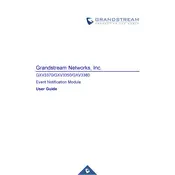
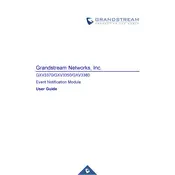
To set up the Grandstream GXV3350, connect the device to power and network, then follow the on-screen setup wizard to configure language, network settings, and SIP accounts. Ensure all connections are secure and complete the setup wizard.
Check the power connection and ensure the power adapter is properly connected. If using PoE, verify that the Ethernet cable is connected to a PoE-capable switch. If the issue persists, try using a different power source or adapter.
To update the firmware, access the phone's web interface, navigate to Maintenance > Upgrade, and enter the firmware server path. Alternatively, use the Grandstream Device Management System (GDMS) for remote updates.
To reset the GXV3350, access the web GUI, go to Maintenance > Factory Reset, and confirm the reset operation. Alternatively, press and hold the reset button located at the back of the device for about 10 seconds.
To configure call forwarding, press the 'Menu' button, go to Call Features, and select Call Forwarding. Choose the desired forwarding option and enter the destination number. Save the settings to apply changes.
Check your network connection for stability and bandwidth. Ensure no network congestion and prioritize voice traffic using QoS settings. Additionally, verify that your firmware is up-to-date and adjust audio codecs if necessary.
To configure Bluetooth, go to Settings > Bluetooth, enable Bluetooth, and scan for devices. Pair the phone with the desired Bluetooth device, such as a headset or speaker, and confirm the connection.
Check the Ethernet connection and ensure the cable is connected to an active network port. Restart your router or switch if needed. Access the phone’s settings to verify network configurations and run the network diagnostics tool for additional insights.
Restart the device by unplugging and reconnecting the power. If issues persist, perform a factory reset. Ensure the screen is clean and free from debris, and make sure the device firmware is updated.
To configure a VPN, access the web GUI, navigate to Network Settings > VPN, and input the necessary VPN configuration details. Save the settings and connect to the VPN. Ensure the VPN credentials and server details are correct.