Grandstream GRP2601 BLF Guide
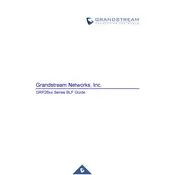
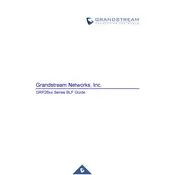
To set up the Grandstream GRP2601, connect the handset to the phone using the provided cord. Plug the Ethernet cable into the LAN port of the phone and the other end into your network. Power the phone using PoE or the optional power adapter. The phone should boot up and attempt to connect to the network.
To perform a factory reset, press the 'Menu' button, navigate to 'System', and select 'Factory Reset'. Confirm the reset when prompted. This will erase all custom settings and restore the phone to its default state.
Ensure that the Ethernet cable is securely connected and the network is functioning. Try rebooting the phone. Check with your network administrator to ensure DHCP is enabled on your network.
To update the firmware, access the phone's web interface by entering the IP address in a web browser. Navigate to 'Maintenance' > 'Upgrade and Provisioning', and enter the firmware server path. Click 'Save and Apply', then reboot the phone to start the upgrade process.
Yes, you can configure a custom ringtone by accessing the phone's web interface, navigating to 'Settings' > 'Ring Tones', and uploading your desired ringtone file.
Ensure the phone is receiving power. If using PoE, check the Ethernet cable and PoE switch. If using a power adapter, ensure it is connected properly. Try using a different power source or adapter if available.
Access the phone's web interface and navigate to 'Accounts'. Enter the SIP account details provided by your VoIP service provider, including the SIP server, username, and password. Save the settings and reboot the phone.
Check the network connection for any issues. Ensure that QoS settings are configured correctly for VoIP traffic. Update the phone's firmware to the latest version. Consider using a headset if audio problems persist.
Press the 'Menu' button, navigate to 'Call Features', and select 'Call Forwarding'. Choose the type of forwarding you want (e.g., Always Forward), and enter the destination number. Save the settings to activate call forwarding.
Check the ringer volume and ensure it is not muted. Verify that Do Not Disturb (DND) mode is not enabled. Review the call forwarding settings to ensure calls are not being redirected.