Grandstream GXV3350 BroadWorks XSI Directories and Call Logs Guide
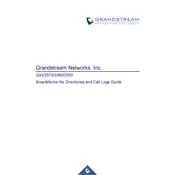
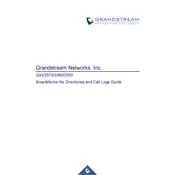
To connect the GXV3350 to a Wi-Fi network, navigate to 'Settings' > 'Network' > 'Wi-Fi'. Turn on Wi-Fi, select the desired network from the list, and enter the password to connect.
If the touchscreen is unresponsive, try restarting the device by holding the power button until it reboots. If the issue persists, check for firmware updates or perform a factory reset.
To update the firmware, go to 'Settings' > 'System Update' > 'Firmware Upgrade'. Follow the prompts to download and install the latest firmware version.
To factory reset the GXV3350, go to 'Settings' > 'System' > 'Backup & Reset'. Select 'Factory Data Reset' and confirm to restore the device to its original settings.
To set up voicemail, press the voicemail icon on the home screen, follow the voice prompts to set up your voicemail password, and record your greeting.
Ensure that your network settings are correct and that the SIP account credentials are properly configured. Check if the SIP server is reachable and that there are no network issues.
Yes, the GXV3350 supports Bluetooth. Go to 'Settings' > 'Bluetooth', turn it on, and pair your headset with the device.
During a call, press the 'Transfer' button, dial the extension number you wish to transfer the call to, and press 'Send' to complete the transfer.
Check the network connection for latency or packet loss. Ensure that the device's microphone and speakers are not obstructed. Update the firmware and verify that the audio codec settings are correct.
To set up speed dial, go to 'Contacts', select the contact you want to assign a speed dial number, and choose 'Add to Speed Dial'. Assign a speed dial number for quick access.