Grandstream GXP1610 Plug and Play Auto-Configuration Guide
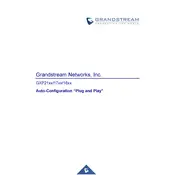
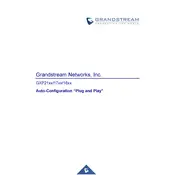
To set up your Grandstream GXP1610, connect the handset and the base using the provided cable. Plug the Ethernet cable into the LAN port on the phone and the other end into your network. Connect the power adapter to the phone and a power outlet. The phone will boot up and attempt to connect to the network.
Ensure that the Ethernet cable is securely connected to the LAN port. Check if the DHCP server on your network is active and properly configured. You can also try restarting the phone or assigning a static IP address through the phone's web interface.
To reset the GXP1610, press the 'Menu' button and navigate to 'System'. Select 'Factory Reset' and confirm when prompted. The phone will reboot and restore to factory settings.
Access the phone's web interface by entering its IP address in a browser. Go to 'Accounts', select the account to configure, and enter your SIP server, SIP user ID, and password. Save the settings and reboot the phone if necessary.
Check the handset and speaker volume levels and make sure they are not muted. Verify network bandwidth and ensure there are no restrictions. Update the phone firmware to the latest version. If the problem persists, test with another handset or network.
Download the latest firmware from the Grandstream website. Access the phone's web interface, go to the 'Maintenance' tab, and select 'Upgrade'. Choose 'Firmware Upgrade and Provisioning' and upload the firmware file. Reboot the phone after the upgrade.
Press the 'Menu' button, navigate to 'Call Features', and select 'Call Forwarding'. Choose the type of forwarding (Unconditional, Busy, or No Answer) and enter the forwarding number. Save the settings to activate call forwarding.
Verify the SIP server settings, username, and password in the phone's configuration. Ensure the network connection is active. Check for firewall or NAT issues that may block SIP traffic. Restart the phone and the network equipment if necessary.
Access the phone's web interface, navigate to 'Settings', and select 'Ring Tone'. Choose a new ringtone from the list and save the changes. You can also upload custom tones via the web interface if supported.
Yes, you can use a headset with the GXP1610. Plug the headset into the RJ9 headset port on the back of the phone. Press the 'Headset' button to activate it during a call. Ensure the headset is compatible with RJ9 connections.