Grandstream GRP2601 Plug and Play Auto-Configuration Guide
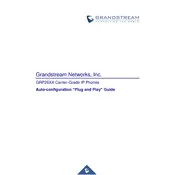
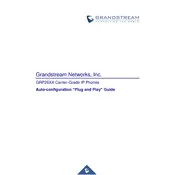
To set up your Grandstream GRP2601 IP Phone, connect it to a power source and your network using an Ethernet cable. The phone should automatically obtain an IP address via DHCP. You can then configure the phone using the web user interface by entering the phone's IP address in a web browser.
To reset the GRP2601 to factory settings, press the "Menu" button, navigate to "System", then "Factory Reset", and confirm the reset. Alternatively, use the web interface, go to "Maintenance" > "Upgrade and Provisioning" and click "Reset".
Ensure that your phone is registered with the SIP server. Check network connectivity and verify SIP account settings. Reboot the phone if necessary. If the problem persists, contact your service provider.
To update the firmware, access the phone’s web interface, navigate to "Maintenance" > "Upgrade and Provisioning", and set the firmware server path. Reboot the phone to initiate the update.
Yes, you can use a headset with the GRP2601. It supports RJ9 headsets. Simply plug the headset into the RJ9 port on the phone.
Ensure that your network supports Quality of Service (QoS) for voice traffic. Verify that your SIP settings are correctly configured and minimize network congestion.
To configure speed dial, press the "Menu" button, navigate to "Contacts", then "Speed Dial". Select a key, assign a number, and save the settings.
During a call, press the "Transfer" button, dial the number you wish to transfer the call to, and press "Transfer" again to complete the transfer.
Check the power connection and ensure the power adapter is working. Try a different Ethernet cable. If using PoE, verify the network switch is PoE-capable.
To access voicemail, press the "Message" button on the phone. Follow the voice prompts to listen to, delete, or save messages.