Grandstream GXP1610 Server Redundancy Guide
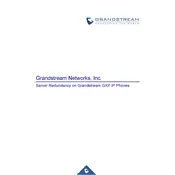
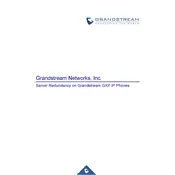
To factory reset your GXP1610, press the Menu button, navigate to 'System', select 'Factory Reset' and confirm the action.
Access the web interface by entering the phone's IP address in a browser. Log in, navigate to 'Accounts', and enter your VoIP provider's details in the SIP settings.
Check the network connection, ensure the phone is registered with the SIP server, and verify that the firmware is up to date.
Download the latest firmware from the Grandstream website, access the phone's web interface, and update the firmware via the 'Maintenance' tab.
Press the Menu button, go to 'Contacts', select 'Speed Dial', and assign phone numbers to available keys.
Ensure the handset is properly connected, check volume settings, and verify that the network connection is stable.
Yes, the GXP1610 has a 2.5mm headset jack for connecting compatible headsets.
During a call, press the 'Transfer' button, dial the extension or number, and press 'Transfer' again to complete the transfer.
The GXP1610 supports up to 1 SIP account.
Access the phone's web interface, go to 'Accounts', select 'Call Settings', and configure the call forwarding options as needed.