Grandstream GWN7600 Rogue AP Detection Guide
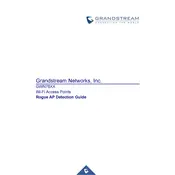
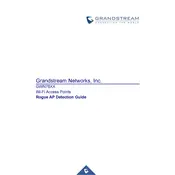
To set up the Grandstream GWN7600, connect the device to your network using an Ethernet cable. Access the web interface by entering the default IP address (usually 192.168.1.1) in your web browser. Log in using the default credentials (admin/admin). Follow the setup wizard to configure your network settings, SSID, and security options.
Ensure that the SSID broadcast setting is enabled in the web interface under the Wi-Fi settings. Check if the access point is powered on and properly connected to the network. Restart the device and verify its firmware is up to date.
To update the firmware, log into the web interface, navigate to the 'Maintenance' tab, and select 'Upgrade'. Choose to download the latest firmware from the official Grandstream website or set the URL for automatic updates. Follow the prompts to complete the upgrade process.
The Grandstream GWN7600 can support up to 450 clients simultaneously, making it suitable for high-density environments.
Check the status of the access point LEDs to ensure it is functioning properly. Verify network cable connections and check the network settings on the device. Log into the web interface to review logs and settings. Consider performing a factory reset if issues persist.
Yes, you can use multiple GWN7600 units in a mesh network configuration to extend Wi-Fi coverage. Use the web interface to add and manage additional access points, ensuring seamless roaming and coverage.
To perform a factory reset, locate the reset button on the device. Press and hold the button for about 10 seconds until the LED indicators flash. The device will reboot and restore the default settings.
The Grandstream GWN7600 offers WPA/WPA2-PSK encryption, MAC address filtering, and captive portal support. Additionally, it provides secure boot and anti-hacking secure boot, critical data/control lockdown via digital signatures, and unique security certificates and random default passwords per device.
Log into the web interface, navigate to the 'Network' settings, and select 'VLAN'. Define your VLAN IDs and assign them to specific SSIDs or Ethernet ports. Save and apply the changes for the configuration to take effect.
The Grandstream GWN7600 typically covers an area of up to 175 meters indoors, but actual range may vary based on environmental factors such as building materials and interference.