Grandstream GWN7600 Command Line Guide
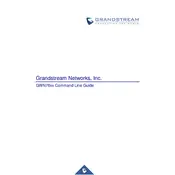
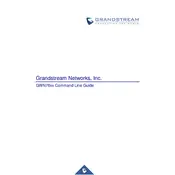
To perform a factory reset on the GWN7600, press and hold the reset button located at the back of the device for about 7 seconds until the LED indicator starts to flash. Release the button, and the device will reboot with default settings.
The Grandstream GWN7600 supports up to 450 concurrent client devices, making it suitable for medium to large wireless deployments.
To update the firmware, log into the GWN7600 web interface, navigate to the 'Maintenance' section, and select 'Upgrade'. You can either upload the firmware file directly or configure the device to download the firmware from a specified URL.
First, ensure that the SSID broadcast is enabled in the web interface under the 'SSID' settings. If it is enabled and the issue persists, try rebooting the access point and checking for any firmware updates.
To configure a guest network, log into the web interface, go to 'Network', and select 'SSID'. Create a new SSID, ensure 'Guest Network' is enabled, and apply the necessary security settings.
Regularly check for firmware updates, monitor connected devices, perform periodic reboots, and ensure the physical device is clean and properly ventilated to maintain optimal performance.
Check the physical connections, ensure the access point is powered on, verify network configurations, and check the logs for any error messages in the web interface. Perform a reboot if necessary.
Yes, you can limit bandwidth by configuring the 'Client Limit' settings under the 'SSID' settings in the web interface. Specify the desired bandwidth limits for each user.
Log into the web interface, navigate to 'System Settings', select 'Change Password', enter the new password, and save the changes to enhance security.
The GWN7600 is designed for indoor use. For outdoor deployments, consider using a weatherproof enclosure or an outdoor-specific model like the GWN7600LR.