GoPro Hero 6 User's Manual
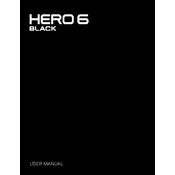
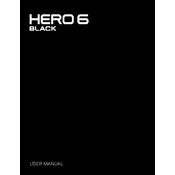
To update the firmware on your GoPro Hero 6, download the GoPro app on your smartphone, connect your camera via Wi-Fi, and follow the on-screen instructions to update the firmware. Alternatively, you can download the firmware from the GoPro website, transfer it to your SD card, and then insert the card into your camera to update.
If your GoPro Hero 6 is not turning on, ensure that the battery is charged. Try removing and reinserting the battery, or connect the camera to a power source using a USB cable. If the problem persists, perform a manual firmware update or contact GoPro support for further assistance.
To prevent overheating, avoid using the camera in direct sunlight for prolonged periods, reduce the resolution and frame rate if possible, and ensure proper ventilation. Additionally, turn off Wi-Fi and GPS when not in use to reduce power consumption and heat.
If your GoPro Hero 6 is not connecting to the app, make sure both the camera and the app are updated to the latest versions. Restart your camera and smartphone, then try reconnecting. If issues persist, reset the Wi-Fi settings on your camera and attempt to pair again.
To clean your GoPro Hero 6, use a soft, lint-free cloth to wipe the lens and body. Ensure that the camera is dry before opening any compartments. Regularly check for dirt or debris in the battery and SD card slots, and gently remove any obstructions. Store the camera in a protective case when not in use.
To improve battery life, reduce the screen brightness, turn off the camera when not in use, disable Wi-Fi and GPS, and use lower resolution settings for video recording. Carrying extra batteries or a portable charger can also help extend shooting time.
Blurry footage may result from dirty lenses, incorrect focus, or low lighting conditions. Clean the lens with a microfiber cloth, ensure that the lens is not fogged up, and use appropriate settings such as a higher frame rate or stabilization features to improve clarity.
Yes, the GoPro Hero 6 is waterproof up to 10 meters (33 feet) without a housing. Ensure that all doors are closed before submerging the camera. For deeper dives, consider using an additional waterproof housing.
For optimal performance, use a microSD card with a Class 10 or UHS-I rating that is capable of supporting 4K video recording, such as the SanDisk Extreme or Lexar 1000x series. Cards should have a minimum capacity of 32GB to accommodate high-quality video files.
To transfer files, connect your GoPro Hero 6 to a computer using a USB cable, and then access the camera like an external drive to drag and drop files. Alternatively, remove the SD card and use a card reader to transfer files directly to your computer.