GoPro Hero 2018 User's Manual
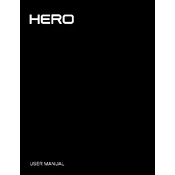
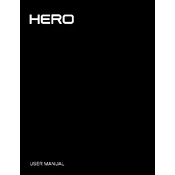
To reset your GoPro Hero 2018 to factory settings, go to Preferences > Reset > Factory Reset from the camera's menu. Confirm the reset when prompted.
First, ensure the battery is fully charged. If it still doesn't turn on, try removing and reinserting the battery. If the issue persists, perform a manual update of the camera's firmware.
To update the firmware, use the GoPro app to connect your camera to a smartphone or manually update by downloading the update files from the GoPro website and following the instructions provided.
Use a microfiber cloth to gently wipe the lens. If necessary, use a small amount of lens cleaner or water. Avoid using paper towels or other abrasive materials.
Overheating can occur during extended recording periods or in hot environments. To prevent it, take breaks during long recordings, ensure adequate airflow, and avoid direct sunlight exposure.
The GoPro Hero 2018 is waterproof up to 10m (33ft) without a housing. For deeper dives, use a compatible waterproof housing accessory.
To improve battery life, reduce the screen brightness, turn off Wi-Fi and GPS when not needed, use a lower frame rate, and ensure you're using a fully charged and good-condition battery.
If your GoPro freezes, perform a soft reset by pressing and holding the Mode button for 10 seconds. If the issue continues, check for firmware updates or a faulty SD card.
Transfer videos by connecting the GoPro to your computer using a USB cable, or by removing the SD card and using a card reader. Alternatively, use the GoPro app for wireless transfers.
Use a microSD card with a Class 10 or UHS-I rating, with a capacity of up to 128GB, from a reputable brand like SanDisk or Lexar for optimal performance.