GoPro Omni User's Manual
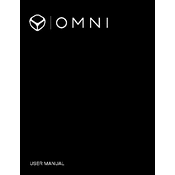
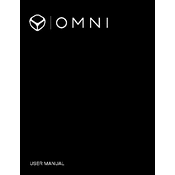
To set up your GoPro Omni, start by charging all six GoPro cameras. Once charged, insert them into the Omni sync rig. Power on the cameras and use the Omni Importer software to configure settings simultaneously.
To update the firmware, download the latest firmware from the GoPro website. Transfer the update to each camera's microSD card. Insert the cards into the cameras, power them on, and follow the on-screen instructions to complete the update.
Ensure all cameras have the same firmware version and settings. Check the physical connections and ensure all cameras are seated properly in the Omni rig. Use the Omni Importer to verify synchronization.
Regularly clean the lenses with a microfiber cloth. Check for dust or debris in the camera bays and sync connections. Store the Omni in a protective case when not in use to prevent damage.
Ensure adequate ventilation during usage. Avoid using the Omni in direct sunlight for extended periods. If overheating occurs, power down the cameras and allow them to cool before resuming operation.
For optimal performance, use identical microSD cards with the same speed and capacity in all cameras. This ensures consistent recording quality and synchronization.
For indoor shooting, set the cameras to a higher ISO limit to capture more light. Use Protune for better control over white balance and exposure. Adjust the settings based on the lighting conditions of the location.
Use the Omni Importer software to transfer footage from all cameras simultaneously. Once imported, use video editing software like Adobe Premiere Pro or GoPro's Kolor Autopano to stitch and edit the footage.
Use a battery backpack or external power source to extend battery life. Turn off Wi-Fi and other unused features to conserve battery power during long shoots.
Stop recording and check the camera for any visible issues such as overheating or a full memory card. Restart the camera if possible. If the issue persists, replace the camera with a spare if available.