Epson Stylus Pro 7880 ColorBurst Information Guide
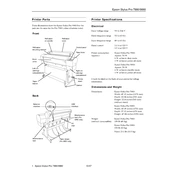
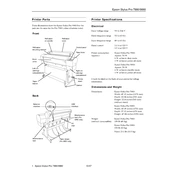
To perform a nozzle check, go to the printer's menu and select 'Maintenance.' From there, choose 'Nozzle Check' and follow the on-screen instructions to print a test pattern.
If you notice horizontal banding, perform a nozzle check and clean the print head if necessary. Ensure that the media type setting matches the paper being used.
To replace ink cartridges, open the ink cover and press the cartridge's release tab. Remove the old cartridge and insert a new one, ensuring it clicks into place. Close the ink cover afterwards.
To clean the print head, access the printer's menu, select 'Maintenance,' and then choose 'Head Cleaning.' Follow the prompts to complete the cleaning cycle.
To load roll paper, open the roll paper cover, insert the roll onto the holder, and feed the paper into the printer. Align the paper with the guide and close the roll paper cover.
If the printer does not recognize a new ink cartridge, ensure it is installed correctly. Try removing and reinserting the cartridge. If the issue persists, reset the printer and check for firmware updates.
To update the firmware, download the latest version from Epson's official website. Connect the printer to your computer and use the provided utility software to install the update.
Regular maintenance includes checking and cleaning the print head, running nozzle checks, updating firmware, and ensuring that the printer is free from dust and debris.
To prevent ink from drying out, print regularly to keep the ink flowing through the nozzles. Store the printer in a cool, dry place and keep the ink cartridges sealed until use.
If you experience color misalignment, perform a print head alignment. Access the printer menu, select 'Maintenance,' then 'Head Alignment,' and follow the on-screen instructions.