Epson Stylus Photo RX580 Basic's Guide
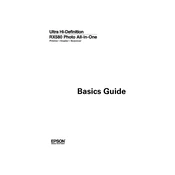
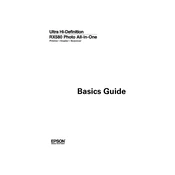
To replace the ink cartridges, make sure the printer is turned on, lift the scanner unit, and wait until the ink cartridge holder moves to the replacement position. Open the cartridge cover, press the tab on the cartridge to release it, and lift it out. Insert the new cartridge until it clicks into place and close the scanner unit.
Check if the ink cartridges are installed correctly and have enough ink. Run a nozzle check and cleaning cycle through the printer's maintenance settings to ensure nozzles are not clogged. Also, check the paper settings and ensure you are using the correct media type.
To align the print head, access the printer's setup menu and select 'Maintenance'. Choose 'Head Alignment' and follow the on-screen instructions to print an alignment sheet. Follow the prompts to complete the alignment process.
If your printer is printing blank pages, check that the ink cartridges are not empty or improperly installed. Perform a nozzle check to ensure print heads are not clogged. Also, verify that the correct printer driver is installed and is set as the default printer.
Place the document face-down on the scanner glass. Open the Epson scanning software on your computer, select the desired scan settings, and click 'Scan'. Save the scanned document to your preferred location on your computer.
Ensure you are using the correct type and size of paper. Check for any obstructions inside the printer and remove any jammed paper carefully. Clean the paper feed rollers and ensure the paper is loaded correctly in the tray.
To enhance print quality, use high-quality paper and genuine Epson ink cartridges. Clean the print heads and perform a print head alignment. Adjust the print settings in the printer driver to a higher quality option if needed.
The Epson Stylus Photo RX580 does not support built-in wireless printing. However, you can connect it to a wireless network using a print server or by sharing the printer through a computer that is connected to the network.
Turn off the printer and unplug it from the power source. Open the scanner lid and gently clean the glass with a soft, lint-free cloth slightly dampened with glass cleaner. Avoid spraying the cleaner directly onto the glass.
Regularly check and replace ink cartridges as needed, clean the print head and perform nozzle checks to ensure the printer is functioning correctly. Additionally, clean the scanner glass and check for any paper jams or obstructions.