Epson Artisan 800 Basic's Guide
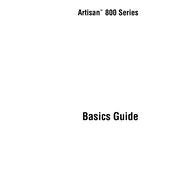
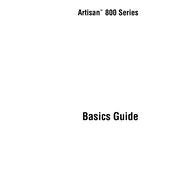
To connect your Epson Artisan 800 to a wireless network, press the 'Home' button on the printer, select 'Network Settings', and then choose 'Wireless LAN Setup'. Follow the on-screen instructions to select your network and enter the password.
Ensure that the ink cartridges are genuine Epson products and are installed correctly. Remove and reinsert the cartridges, making sure they click into place. Perform a printer reset if the issue persists.
To perform a print head alignment, access the printer's menu, go to 'Maintenance', and choose 'Head Alignment'. Follow the on-screen instructions to complete the process.
Place the document on the scanner glass, press the 'Home' button, select 'Scan', and choose your desired scan destination. Follow the prompts to complete the scan.
Access the printer's menu, navigate to 'Maintenance', and select 'Head Cleaning'. Follow the instructions to clean the print head. Repeat if necessary until the nozzles are clear.
Check if the ink cartridges are empty or clogged. Perform a nozzle check and clean the print head if needed. Ensure that the paper settings in the printer driver match the type of paper loaded.
Download the Epson iPrint app on your smartphone. Ensure that both the printer and smartphone are connected to the same Wi-Fi network. Open the app and follow the setup instructions to print.
Streaks or lines in printouts often indicate a clogged print head. Run the 'Head Cleaning' utility from the printer's maintenance menu and perform a test print. Repeat if necessary.
Visit the Epson support website, download the latest firmware for the Artisan 800, and follow the provided instructions to install it via a USB connection or over the network.
To power cycle the printer, turn it off and unplug the power cord. Wait for about 60 seconds, then plug the power cord back in and turn the printer on.