Epson Stylus CX7000F Basic's Guide
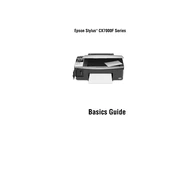
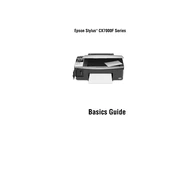
To perform a nozzle check, load plain paper into the printer. Press the "Setup" button on the printer's control panel, use the arrow buttons to select "Maintenance," and then choose "Nozzle Check." Press the "Start" button to print a nozzle check pattern.
If your printer is printing blank pages, ensure that the ink cartridges are not empty and are properly installed. Run a nozzle check and clean the print head if necessary. Also, verify that your document has no blank pages and that you are using the correct printer driver.
To clean the print head, press the "Setup" button, navigate to "Maintenance," and select "Head Cleaning." Follow the on-screen instructions. It may take a few minutes, and the printer will print a test pattern afterward.
Epson recommends using Epson photo paper for best print quality. You can also use plain paper, but for high-quality photo prints, using Epson's premium photo paper is ideal.
To replace an ink cartridge, ensure the printer is on. Open the scanner unit and wait for the cartridge holder to stop moving. Press the tab on the cartridge you need to replace and lift it out. Insert the new cartridge and press it down until it clicks into place. Close the scanner unit.
Slow printing can be due to high-quality settings, large document sizes, or outdated drivers. Try reducing the print quality in the printer settings, checking for driver updates, or closing unnecessary applications running on your computer.
To scan a document, place it face-down on the scanner glass. Press the "Scan" button on the printer's control panel, select your desired scanning option, and follow the prompts to complete the scan. The scanned file will be saved to your connected computer.
If a new ink cartridge is not recognized, remove and reinstall it to ensure proper installation. Clean the cartridge chip gently with a lint-free cloth. If the problem persists, try using a different cartridge.
Regular maintenance such as nozzle checks and print head cleaning should be performed every few months or whenever print quality issues arise. Keep the printer clean and dust-free to ensure optimal performance.
While third-party ink cartridges can be used, Epson recommends using genuine Epson cartridges for best performance and to avoid potential issues. Third-party cartridges may not always provide the same print quality or reliability.