Epson Stylus CX7800 Basic's Guide
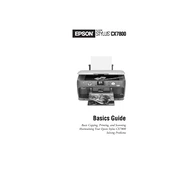
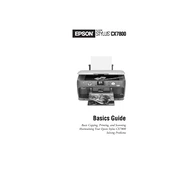
To install the driver, first download it from the Epson website. Run the installer and follow the on-screen instructions. Connect the printer to your computer when prompted.
Check if the printer is powered on and connected to the computer. Ensure there is paper in the tray and enough ink in the cartridges. Try running a print head cleaning cycle from the printer software.
Access the printer settings on your computer, select 'Maintenance', and choose 'Print Head Alignment'. Follow the instructions to complete the process.
Place the document on the scanner glass, open the Epson Scan software, select your scan settings, and click 'Scan' to start the process.
Use the printer's maintenance software to initiate a 'Head Cleaning' cycle. Follow the on-screen instructions and avoid turning off the printer during the process.
This issue can be due to clogged print heads or empty ink cartridges. Perform a print head cleaning and check ink levels, replacing any empty cartridges.
Turn on the printer and open the scanner unit. Press the ink button to move the cartridge to the replacement position. Remove the old cartridge and install the new one, then close the scanner unit.
Turn off the printer and carefully remove any jammed paper. Check for small bits of paper and ensure the paper path is clear before turning the printer on again.
The Epson Stylus CX7800 does not support wireless printing. It requires a USB connection to a computer for printing.
To reset the printer, turn it off and unplug it. Wait a few minutes, then plug it back in and turn it on. The settings should be reset to factory defaults.