Epson Artisan 700 Basic's Guide
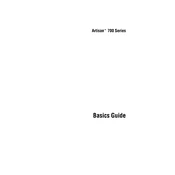
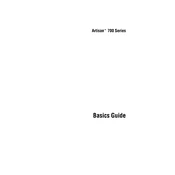
To connect your Epson Artisan 700 to a wireless network, navigate to the printer's setup menu on the control panel, select 'Network Settings', and then 'Wireless LAN Setup'. Follow the prompts to select your network and enter the password.
Ensure that the printer is powered on and connected to the same network as your computer. Check for any error messages on the printer display and ensure there is enough ink and paper. If issues persist, try restarting the printer and your computer.
To perform a print head alignment, load plain paper in the printer, press 'Setup' on the control panel, choose 'Maintenance', and then select 'Head Alignment'. Follow the on-screen instructions to complete the process.
If your printer is printing blank pages, try running a nozzle check from the printer's maintenance menu to ensure the print head nozzles are not clogged. You may also need to perform a head cleaning.
To replace ink cartridges, make sure the printer is powered on. Open the scanner unit, wait for the ink cartridge holder to stop moving, then press the tab on the cartridge to release it. Insert the new cartridge and press it down until it clicks into place.
Yes, you can print directly from your smartphone using Epson's iPrint app. Ensure your printer and smartphone are connected to the same wireless network, then follow the app's instructions to print documents or photos.
To clean the print heads, access the printer's setup menu, go to 'Maintenance', and select 'Head Cleaning'. Follow the on-screen instructions. It's recommended to print a nozzle check pattern after cleaning to ensure the print heads are clean.
The Epson Artisan 700 supports a variety of paper types including plain paper, Epson photo paper, and specialty papers such as envelopes and labels. Check the printer manual for a complete list of supported paper types and sizes.
To scan a document, place it on the scanner glass, press the 'Home' button on the control panel, select 'Scan', choose your scan settings, and then press 'Start'. You can save the scanned document to a connected computer or a USB drive.
If a 'Paper Jam' error appears, turn off the printer and carefully remove any jammed paper from the input and output trays. Open the scanner unit and remove any obstructions. Avoid using force to prevent damage to the printer.