Epson PowerLite X15 Quick Setup
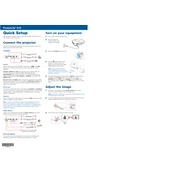
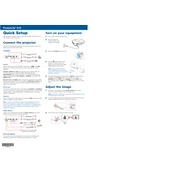
To connect your Epson PowerLite X15 to a laptop, use a VGA cable or an HDMI cable. Plug one end into the projector's input port and the other into the laptop's output port. Switch the projector to the correct input source using the remote control or the projector's control panel.
Check if the power cord is securely connected to the projector and the electrical outlet. Ensure that the outlet is functioning properly by testing it with another device. If the projector still does not turn on, try replacing the power cord or consult the user manual for further troubleshooting steps.
Turn off the projector and unplug it. Locate the air filter cover on the side or bottom of the projector. Open the cover and remove the filter. Use a small vacuum cleaner or a soft brush to remove dust and debris from the filter. Reinsert the filter and close the cover securely.
Ensure the projector is positioned at the correct distance from the screen and is properly aligned. Adjust the focus ring on the lens to sharpen the image. If the problem persists, check the lens for dust or smudges and clean it with a soft, lint-free cloth if necessary.
Turn off the projector and allow it to cool completely. Unplug the power cord. Locate the lamp cover on the projector, unscrew it, and remove the cover. Loosen the screws on the lamp and carefully pull it out. Insert the new lamp and tighten the screws. Replace the cover and secure it with screws.
Adjust the projector's position relative to the screen to change the image size. You can also use the zoom lever on the projector to enlarge or reduce the image size without moving the projector.
A flashing red status light typically indicates a problem, such as overheating or a lamp failure. Allow the projector to cool down and check for obstructions around the air vents. If the issue persists, consult the projector's manual or contact Epson support for further assistance.
Yes, you can connect your Epson PowerLite X15 to a wireless network using a compatible wireless LAN module. Insert the module into the projector's USB port and configure the wireless settings through the projector's menu.
To perform a factory reset, access the projector's menu and navigate to the "Reset" option. Select "Reset All" to restore the projector to its original factory settings. Confirm the reset when prompted.
Ensure that the input source is correctly selected on the projector. Check that all cables are securely connected and that the connected device is powered on. Try using a different cable or input port if the problem continues.