Epson PowerLite W16 Quick Setup
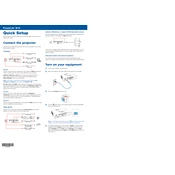
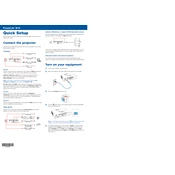
To connect your Epson PowerLite W16 to a laptop, use an HDMI or VGA cable. Connect one end to the projector's input port and the other to the laptop's output port. Switch the projector to the correct input source using the remote control or the projector's control panel.
First, check that the power cable is securely connected to both the projector and a working electrical outlet. Ensure the power indicator light is on. If not, try using a different power cable or outlet. If the problem persists, the projector may require servicing.
To improve image quality, adjust the focus ring on the lens, ensure the projector is properly aligned with the screen, and adjust the keystone settings. Also, check the resolution and aspect ratio settings to match the source device.
Regularly clean the air filter and vents to prevent overheating. Check the lamp hours and replace the lamp when necessary. Keep the lens clean by using a soft, dry cloth. Avoid using harsh chemicals on any part of the projector.
Allow the projector to cool down, then unplug it. Open the lamp cover located at the top of the projector. Unscrew the old lamp and carefully remove it. Insert the new lamp, secure it with screws, and replace the lamp cover. Reset the lamp timer in the projector settings.
Ensure the audio cable is properly connected from the source device to the projector. Check the projector's audio settings and volume level. If using HDMI, verify that the audio output is set correctly on the source device.
Adjust the projector's keystone settings to correct any trapezoidal distortion. Ensure the projector is level and perpendicular to the screen. Check the aspect ratio and resolution settings to match the source material.
Ensure the air filters and vents are clean and unblocked. Place the projector in a well-ventilated area, away from heat sources. If the problem continues, the internal fan or cooling system may require inspection or servicing.
Press the 'Menu' button on the remote control, navigate to the 'Reset' menu, and select 'Reset All'. Confirm the selection to restore factory settings. Please note this will erase all customized settings.
Yes, the Epson PowerLite W16 supports wireless projection. You need an optional wireless LAN module. Install the module, then configure the wireless settings via the projector's menu. Use Epson's iProjection app or software for connecting compatible devices.