Epson PowerLite TW100 Quick Setup
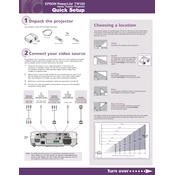
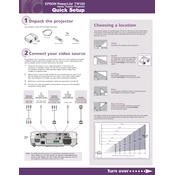
To connect your Epson PowerLite TW100 to a laptop, use a VGA or HDMI cable depending on your laptop's output. Connect one end to the laptop's video output port and the other end to the projector's input port. Ensure the projector is on the correct input source by selecting it in the projector's menu.
Check if the power cable is securely connected to both the projector and the power outlet. Ensure the power outlet is functioning by testing it with another device. If the projector still doesn't turn on, try resetting it by unplugging it for a few minutes and then plugging it back in.
To improve image quality, adjust the focus ring around the lens. Ensure the projector is placed at the correct distance from the screen. Use the keystone correction feature to adjust any image distortion. Additionally, check the resolution settings on both the projector and the connected device.
The 'lamp replacement' warning appears when the projector's lamp is nearing the end of its life. To resolve this, purchase a compatible replacement lamp and follow the instructions in the manual to replace it. Reset the lamp timer after replacement.
To clean the air filter, turn off the projector and unplug it. Remove the filter cover and take out the air filter. Use a small vacuum cleaner or a can of compressed air to remove dust and debris. Reinsert the filter and replace the cover.
If the image is flickering, check the video cable connections for any loose or damaged cables. Try using a different cable. Adjust the refresh rate settings on your connected device to match the projector's capabilities. If the issue persists, it might be time to replace the lamp.
Yes, you can use the projector outdoors, but ensure it's protected from weather conditions. Use a projection screen for better image quality and consider ambient light levels as they can affect visibility.
To perform a factory reset, access the projector's menu, navigate to the 'Reset' option, and select 'Reset All'. Confirm the reset when prompted. This will restore all settings to their original factory defaults.
Regularly clean the air filter every 100 hours of use, inspect and clean the lens as needed, and check for any firmware updates. Replace the lamp when the 'lamp replacement' warning appears. Store the projector in a dust-free environment when not in use.
Check the Epson website for any available firmware updates. Download the update file and follow the instructions provided, usually involving transferring the file to a USB drive and connecting it to the projector. Follow the on-screen instructions to complete the update.