Epson PowerLite S4 Quick Setup
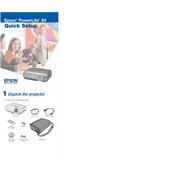
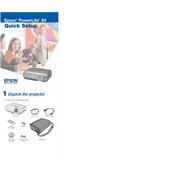
To connect your Epson PowerLite S4 to a laptop, use a VGA cable. Connect one end of the cable to the VGA port on the projector and the other end to the VGA port on your laptop. Switch the projector to the correct input source using the remote control or the buttons on the projector.
Ensure the power cable is securely connected to both the projector and a working electrical outlet. Check if the power light is on. If not, try a different outlet or replace the power cable. If the issue persists, it may require professional servicing.
Turn off and unplug the projector. Use a soft, lint-free cloth slightly moistened with a lens cleaner to gently wipe the lens. Avoid using abrasive cleaners or solvents.
Check if the projector is correctly focused by adjusting the focus ring. Ensure the projector is at the correct distance from the screen. Clean the lens to remove any dust or smudges.
Access the projector's menu and navigate to the 'Image' or 'Settings' section. Find the 'Projection' setting and adjust it to 'Front' or 'Rear' projection as needed.
Turn off the projector and allow it to cool down. Unplug the power cord. Remove the lamp cover using a screwdriver, then unscrew and carefully remove the old lamp. Insert the new lamp, secure it with screws, and replace the lamp cover.
Ensure the projector is in a well-ventilated area and that the air vents are not blocked. Clean the air filters if they are dirty. Consider using the projector in ECO mode to reduce heat output.
Use the projector's remote control to access the keystone correction settings in the menu. Adjust the vertical and horizontal keystone correction until the image is rectangular and aligned with the screen.
Check the cable connections between the projector and the source device. Ensure the source device is powered on. Select the correct input source on the projector. Test with a different cable or device to isolate the issue.
Currently, the Epson PowerLite S4 does not support firmware updates. Ensure you have the latest software on your connected devices for optimal performance.