Epson PowerLite S7 Quick Setup
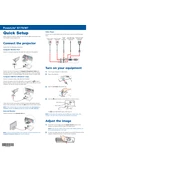
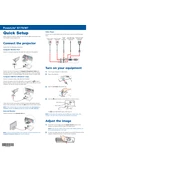
To connect the Epson PowerLite S7 to a laptop, use a VGA or HDMI cable to link the projector to the respective port on your laptop. Then, switch the projector input to match the connected port and adjust the laptop display settings to "Duplicate" or "Extend".
Check the power cable connections and ensure the outlet is working. Verify that the power light is on. If not, try using a different power cable or outlet. If the problem persists, contact Epson support for further assistance.
Turn off the projector and unplug it. Remove the filter cover and gently remove the filter. Use a small vacuum cleaner or a can of compressed air to clean any dust. Ensure the filter is dry before reinserting it.
Check the focus ring on the projector and adjust it until the image becomes clear. Ensure the projector is positioned perpendicular to the screen and the screen's surface is flat. Adjust the keystone settings if necessary.
Turn off the projector and unplug it. Wait for it to cool down. Remove the lamp cover screws and take off the cover. Unscrew the old lamp and carefully remove it. Insert the new lamp and secure it with screws. Replace the lamp cover and tighten the screws.
Ensure the projector's vents are not blocked and clean the air filter. Place the projector in a well-ventilated area away from heat sources. If overheating continues, reduce the brightness settings or switch to eco mode.
Access the projector's menu by pressing the "Menu" button on the remote. Navigate to the "Image" settings where you can adjust the brightness and contrast sliders to your preferred levels.
Ensure the audio cable is connected properly. Check the volume settings on both the projector and the source device. Make sure the "Mute" function is not activated. If using HDMI, verify that the audio output is set to HDMI on the source device.
The Epson PowerLite S7 does not have built-in wireless capabilities. However, you can use a wireless HDMI adapter or connect it to a computer that supports wireless display technology to project wirelessly.
Press the "Menu" button on the remote, navigate to the "Settings" or "Reset" menu, and select "Reset All". Confirm the reset when prompted. This will restore the projector to its original factory settings.