Epson PowerLite 570 Quick Setup
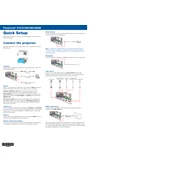
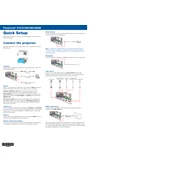
To connect the Epson PowerLite 570 to a computer, use either an HDMI cable for high-quality video and audio or a VGA cable for video only. Connect the cable to the corresponding port on the projector and the computer. Then, select the appropriate input source on the projector using the remote control or the control panel.
If the projector does not turn on, first ensure that it is plugged into a working power outlet. Check that the power cord is securely connected to both the projector and the outlet. If the projector still does not turn on, try pressing the power button on the projector or the remote control. If the problem persists, check for any blown fuses or tripped circuit breakers in your power supply.
To adjust the image size, move the projector closer to or further from the screen. You can also use the zoom ring if your model has one. To focus the image, rotate the focus ring until the image is sharp. Ensure the projector is perpendicular to the screen to avoid trapezoidal distortion.
If the image is blurry, first adjust the focus ring until the image becomes clear. Ensure the projector is properly aligned with the screen and the lens is clean. Check the resolution settings on your input device to ensure it matches the projector's native resolution.
If there is no sound, check that the audio cable is securely connected to both the projector and the input device. Ensure the volume is not muted on both the projector and the source device. Verify that the correct audio input is selected on the projector's menu.
To replace the lamp, turn off the projector and unplug it. Allow the projector to cool for at least an hour. Remove the lamp cover and unscrew the lamp assembly. Carefully take out the old lamp and insert the new one. Secure the lamp assembly with screws, replace the cover, and reset the lamp timer in the projector's settings.
Regular maintenance includes cleaning the air filter to prevent overheating, replacing the lamp when its brightness decreases, and cleaning the projector lens for optimal image quality. Check the user manual for specific maintenance intervals and procedures.
To troubleshoot image distortion, ensure the projector is placed on a flat surface and is perpendicular to the screen. Use the keystone correction feature if available to adjust any trapezoidal distortion. Ensure that the screen aspect ratio matches the projector’s settings.
If the projector overheats, make sure the air vents are not blocked and the air filter is clean. Place the projector in a well-ventilated area. If it continues to overheat, reduce the projector's brightness or use eco mode to decrease the heat output.
To reset the projector to factory settings, access the menu using the remote control or control panel. Navigate to the "Reset" section and select "Reset All" to restore the original factory settings. Confirm the reset when prompted.