Epson PowerLite S6 Quick Setup
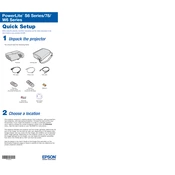
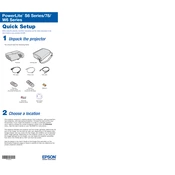
To connect the Epson PowerLite S6 to a laptop, use a VGA cable to connect the VGA port on the projector to the VGA output on your laptop. Ensure that both devices are powered off before connecting. Once connected, turn on the projector first, followed by the laptop. Use the laptop's function keys to switch the display output to the projector.
Check that all cables are securely connected and that the projector is turned on. Ensure the lens cover is removed. Verify that the input source is correctly selected on the projector. If the issue persists, try restarting both the projector and the input device.
To clean the air filter, turn off the projector and unplug it. Remove the filter cover, then take out the air filter. Use a small vacuum cleaner designed for electronics or a can of compressed air to remove dust and debris. Reinsert the filter and replace the cover.
The 'replace lamp' message indicates that the projector lamp is nearing the end of its life. You should replace the lamp with a new one specified for the Epson PowerLite S6. Follow the lamp replacement instructions in the user manual to safely replace it.
Use the focus ring located on the projector lens. Rotate the ring until the projected image is clear. You may also need to adjust the projector's distance from the screen to achieve optimal focus.
Ensure that the projector has adequate ventilation and that the air filter is clean. Avoid blocking the exhaust vents. If the environment is too warm, try reducing the ambient temperature. Allow the projector to cool down before restarting.
To update the firmware, check Epson's official website for any available updates for the PowerLite S6. Follow the instructions provided with the firmware download to apply the update to your projector.
Yes, you can connect external speakers to the Epson PowerLite S6. Use the audio output jack on the projector to connect to the speakers. Ensure that the audio source is correctly set to output through the projector.
Regular maintenance for the Epson PowerLite S6 includes cleaning the air filter, replacing the lamp when necessary, and ensuring that the projector vents are free from obstructions. Periodically check for firmware updates.
Use the keystone correction buttons on the projector's control panel or remote control to adjust the angle of the image. This will help to square the image if the projector is not aligned perpendicularly to the screen.