Epson PowerLite X11 Quick Setup
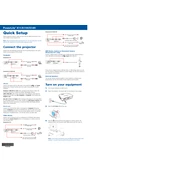
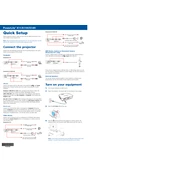
To connect your Epson PowerLite X11 to a laptop, use a VGA or HDMI cable. Connect one end of the cable to the projector and the other end to the laptop. Turn on both devices and select the appropriate input source on the projector using the remote control or the control panel.
Check if the power cable is securely connected to both the projector and the power outlet. Ensure the power outlet is functioning by testing it with another device. If the projector still does not turn on, reset the projector by unplugging it for a few minutes and then plugging it back in.
To improve image quality, adjust the focus and zoom using the rings around the lens. Ensure the projector is positioned perpendicular to the screen. Access the projector's menu to adjust the brightness, contrast, and color settings for optimal display.
Regularly clean the air filter every 100 hours of use to prevent overheating. Check the lamp usage hours and replace the lamp when it reaches the end of its life. Inspect and clean the projector lens periodically to maintain image clarity.
Turn off the projector and allow it to cool. Remove the lamp cover by loosening the screws. Unscrew the old lamp and carefully take it out. Insert the new lamp and screw it in place. Reattach the lamp cover and secure it with screws.
A yellow tint can be caused by incorrect color settings or a faulty lamp. Access the projector menu to reset the color settings to default. If the issue persists, consider replacing the lamp as it may be nearing the end of its lifespan.
Use the keystone correction buttons on the projector's control panel or remote to adjust the image shape. Navigate to the projector's menu to access advanced keystone correction options for more precise adjustments.
Ensure that the air vents are not blocked and the projector is placed in a well-ventilated area. Clean the air filter and ensure the room's ambient temperature is within the projector's operating range. Restart the projector after it cools down.
Yes, you can connect external speakers using the audio out port. Use a compatible audio cable to connect the projector to the speakers. Adjust the volume settings on both the projector and the external speakers for optimal sound.
To perform a factory reset, access the projector's menu and navigate to the "Reset" option. Select "Reset All" to restore all settings to their default values. Confirm the reset action when prompted.