Epson PowerLite Home Cinema 3900 Quick Setup
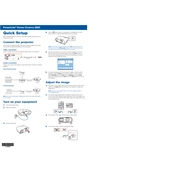
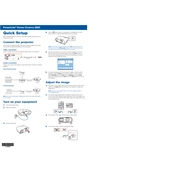
To connect the projector to a Wi-Fi network, access the projector's menu, navigate to the 'Network' settings, and select 'Wireless LAN'. Choose your network from the list and enter the password if prompted.
If the image is blurry, adjust the focus ring on the projector lens. Ensure the projector is placed at the correct distance from the screen and check if the lens is clean.
To perform a factory reset, go to the projector's menu, select 'Reset', and choose 'Reset All'. Confirm the reset when prompted.
Regularly clean the air filter and lens, and check for firmware updates. Depending on usage, replace the air filter every 3-6 months and the lamp after approximately 3,500 hours.
Use the 'Keystone' correction buttons on the projector or remote control to adjust the image until it is square. Access the 'Settings' menu for more advanced keystone correction options.
Ensure the air vents are not blocked and that the projector is in a well-ventilated area. Clean the air filter regularly to prevent overheating.
Increase the brightness setting in the 'Image' menu. Ensure the room is darkened and check that the lamp is not nearing the end of its life, which would reduce brightness.
Check that the audio cables are properly connected and that the projector's volume is turned up. Ensure the audio source is working and not muted.
Yes, you can connect a streaming device using the HDMI port. Ensure the projector is set to the correct HDMI input to display the content from the streaming device.
Visit the Epson support website to download the latest firmware. Follow the instructions provided to update the firmware via USB or network connection.