Epson PowerLite S17 Quick Setup
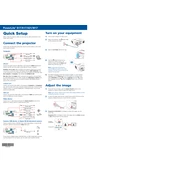
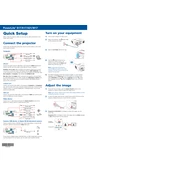
To connect the Epson PowerLite S17 to a laptop, use a VGA or HDMI cable. Connect one end of the cable to the projector and the other to your laptop's corresponding port. Then, select the input source using the projector remote or control panel.
If the projector does not turn on, check if it's securely plugged into a working outlet. Ensure the power switch is turned on and try using a different power cable. If the issue persists, check for blown fuses or contact Epson support.
To adjust the image size, move the projector closer or further from the screen. You can also use the zoom ring located around the lens to fine-tune the image size.
Ensure the audio cables are properly connected. Check the projector's volume settings and make sure it is not muted. If using HDMI, verify that the audio output is set to HDMI on your source device.
Turn off the projector and unplug it. Remove the air filter cover, then take out the filter. Use a small vacuum cleaner to remove dust. If necessary, wash the filter with mild soap and water, dry thoroughly before reinserting it.
Regularly clean the air filter and vents to prevent overheating. Ensure the projector is placed in a well-ventilated area and avoid exposure to extreme temperatures. Update the firmware when updates are available.
Turn off the projector and allow it to cool. Unplug the power cord. Unscrew and remove the lamp cover, then unscrew the lamp housing. Carefully remove the old lamp and replace it with a new one. Reattach the lamp housing and cover, then reset the lamp timer.
Check that the cables are securely connected. Ensure the correct input source is selected on the projector. Verify that the source device is powered on and outputting a signal.
Adjust the focus and zoom settings. Ensure the projector is aligned properly with the screen. Use the keystone correction feature to adjust distorted images and ensure the lens is clean.
Check and clean the air filter and vents for dust. Ensure the projector is in a well-ventilated area. Avoid blocking the airflow and consider using a cooling pad if overheating persists.