Epson PowerLite Pro Cinema 4040 Quick Setup
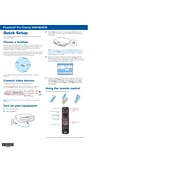
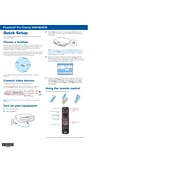
To set up your Epson PowerLite Pro Cinema 4040, start by placing the projector on a stable surface. Connect it to your video sources using HDMI cables. Power on the projector and adjust the image position using the lens shift, zoom, and focus controls. Access the menu to adjust picture settings as needed.
First, ensure that the power cable is securely connected to both the projector and a working electrical outlet. Check if the power indicator light is on. If it’s not, try a different outlet. If the problem persists, the projector may need service.
To clean the lens, use a soft, dry, lint-free cloth. Gently wipe the lens in a circular motion. If necessary, use a small amount of lens cleaner applied to the cloth (never directly to the lens). Avoid pressing too hard to prevent scratches.
Regularly check and clean the air filter to ensure optimal performance. Turn off the projector and unplug it. Remove the filter cover and take out the filter. Use a small vacuum cleaner or soft brush to remove dust. Replace the filter if it is damaged or heavily soiled.
Visit the Epson support website and download the latest firmware for the PowerLite Pro Cinema 4040. Follow the instructions provided with the firmware for updating via USB or network. Ensure the projector is connected and do not turn it off during the update process.
Check that the lens is clean and properly focused. Use the focus and zoom rings to adjust the image. Ensure the projector is positioned at the correct distance from the screen and that the screen size matches the projector’s specifications.
Connect external speakers to the audio output port of the projector using an appropriate audio cable. Ensure the audio output settings in the projector menu are configured to use external speakers. Adjust the volume accordingly.
The projector may shut down unexpectedly if it overheats. Ensure that the air vents are not blocked and that the air filter is clean. Check the room temperature and make sure it is within the operating range.
Access the projector menu and navigate to the color settings. Adjust the brightness, contrast, color temperature, and tint to suit your preferences. Use a calibration tool or setup disc for more precise adjustments.
Regularly inspect the air filter and clean it approximately every 100 hours of use. Check the lamp usage hours and replace the lamp after reaching its rated lifespan. Periodically clean the lens and ensure the projector is dust-free.