Epson PowerLite EB- 800F Quick Setup
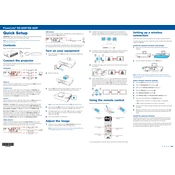
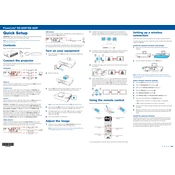
To set up the Epson PowerLite EB-800F, unbox the projector, connect it to a power source, and use the HDMI or VGA cables to connect to your media source. Turn on the projector using the power button and follow the on-screen instructions for initial configuration.
If the image is not clear, try adjusting the focus ring on the projector lens. Ensure the projector is correctly distanced from the screen, and that the lens is clean and unobstructed.
Access the projector's menu, navigate to the 'Network' settings, and select 'Wireless LAN Setup'. Follow the prompts to connect to your Wi-Fi network by entering the network password.
Turn off the projector and allow it to cool. Remove the lamp cover by unscrewing the screws. Carefully remove the old lamp and insert the new one. Secure the lamp cover back in place and reset the lamp timer via the projector menu.
Check that the power cable is securely connected and that the outlet is functional. Ensure the power button is pressed long enough. If the problem persists, check for any indicator lights that may suggest a specific issue, such as overheating.
Yes, the Epson PowerLite EB-800F supports rear projection. Access the projector's menu, go to 'Extended' settings, and select 'Projection' to change the mode to rear projection.
Regularly clean the air filter and vents to ensure proper ventilation. Check and clean the lens periodically. Replace the lamp as indicated by the projector's lamp timer. Keep the projector firmware updated for optimal performance.
Use the projector's remote control to access the 'Keystone' settings in the menu. Adjust the horizontal and vertical keystone settings to get a properly aligned image.
Ensure the audio cables are correctly connected and the source device volume is turned up. Check the projector's audio settings to ensure it is not muted. If using HDMI, verify that the audio output is set to HDMI on the source device.
Download the latest firmware from Epson’s official website onto a USB drive. Insert the USB drive into the projector, then access the 'Firmware Update' option in the menu to complete the update process.