Epson PowerLite 992F Quick Setup
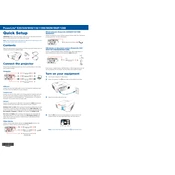
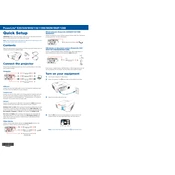
To connect the Epson PowerLite 992F to a Wi-Fi network, access the projector's menu, select 'Network Settings', choose 'Wireless LAN', and then select 'Connection Mode'. Follow the on-screen instructions to search for available networks and enter the network password.
If the projected image is blurry, adjust the focus ring on the projector until the image is clear. Ensure the projector is placed at the correct distance from the screen as specified in the user manual. Also, check that the lens is clean and free of dust.
To perform a factory reset, press the 'Menu' button on the remote control, navigate to 'Reset', and select 'Reset All'. Confirm your selection, and the projector will return to its default settings.
Ensure that the power cord is securely connected to both the projector and the power outlet. Check the power outlet by plugging in another device. If the projector still doesn’t turn on, inspect the power button and try using the remote control.
To replace the lamp, turn off the projector and unplug it. Allow it to cool for at least an hour. Open the lamp cover, unscrew the old lamp, and gently remove it. Insert the new lamp, secure it with screws, and close the cover. Reset the lamp timer in the menu settings.
Ensure that the projector's vents are not blocked and that it is placed in a well-ventilated area. Clean the air filter if necessary. Reduce the brightness settings in the menu to decrease heat output.
Insert the USB device into the projector's USB port. Use the remote to select 'USB' from the source menu. Navigate through the files using the arrow keys and select the file you wish to project.
To clean the lens, turn off the projector and unplug it. Use a can of compressed air to remove loose dust. Gently wipe the lens with a soft, lint-free cloth dampened with a small amount of lens cleaner. Avoid scrubbing to prevent damage.
Press the 'Menu' button, navigate to 'Settings', and select 'Keystone'. Use the arrow keys to adjust the keystone correction until the image is rectangular.
Check that the audio cables are connected correctly. Ensure that the projector's volume is turned up and not muted. Check the audio settings in the projector menu and ensure the correct input source is selected.