Epson PowerLite 97H Quick Setup
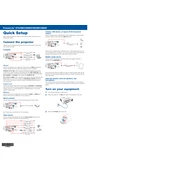
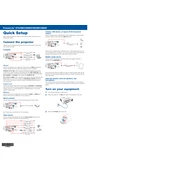
To connect your Epson PowerLite 97H to a laptop, use a VGA or HDMI cable. Connect one end of the cable to the respective port on the laptop and the other end to the projector. Then, select the appropriate input source on the projector using the remote control or source button.
If the projector does not turn on, check that the power cable is securely connected to both the projector and a working electrical outlet. Ensure the power switch is turned on and try using a different power outlet. If it still does not turn on, check for any indicator lights that may suggest an error.
To improve image quality, adjust the focus ring on the projector lens. Ensure the projector is positioned at an appropriate distance from the screen. You can also adjust the brightness, contrast, and other image settings in the projector's menu for optimal results.
Regularly clean the air filter and check it every 100 hours of use to ensure proper ventilation. Replace the air filter if it is damaged or excessively dirty. Also, clean the projector lens and check for firmware updates periodically.
To replace the lamp, turn off the projector and allow it to cool for at least an hour. Remove the lamp cover with a screwdriver, take out the old lamp by loosening its screws, and insert the new lamp securely. Replace the lamp cover and reset the lamp timer via the projector menu.
The 'No Signal' message indicates the projector is not receiving input from the connected device. Verify that the correct input source is selected and that all cables are securely connected. Also, check if the connected device is powered on and outputting video.
Yes, you can connect external speakers using the audio output port on the projector. Use a compatible audio cable to connect the projector to the speakers, and ensure the projector's audio settings are configured correctly.
To adjust keystone correction, use the projector's menu to navigate to the Keystone settings. Adjust the horizontal and vertical keystone settings to correct any distortion and achieve a rectangular image on the screen.
If the projector overheats, check that the air vents are not blocked and the air filter is clean. Ensure the projector is placed in a well-ventilated area. Allow the projector to cool down before turning it back on, and reduce excessive use in high ambient temperatures.
To update the firmware, visit the Epson support website to download the latest firmware for your model. Follow the instructions provided to install the update, typically involving transferring the update to a USB drive and connecting it to the projector.