Epson PowerLite 95 Quick Setup
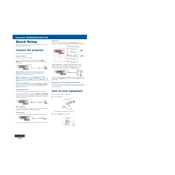
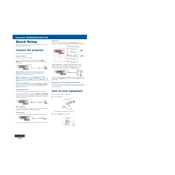
To connect your Epson PowerLite 95 to a computer, use a VGA or HDMI cable to connect the projector to your computer's video output port. Then, select the appropriate input source on the projector using the "Source Search" button.
Ensure the power cable is securely connected to both the projector and the power outlet. Check if the power outlet is working by plugging in another device. If the projector still doesn't turn on, it may be an issue with the internal power supply or the lamp.
To adjust the focus on your Epson PowerLite 95, use the focus ring located on the lens. Rotate the ring until the projected image becomes clear.
Use the lens shift, keystone correction, or physically reposition the projector to center the image. Adjust the horizontal and vertical positioning using the projector's menu settings if needed.
Turn off the projector and unplug it. Let it cool for at least an hour. Remove the lamp cover, unscrew the old lamp, and carefully pull it out. Insert the new lamp, secure it with screws, and replace the lamp cover.
Image flickering can be caused by a failing lamp, incorrect refresh rate settings, or a loose connection. Check all cable connections, adjust the refresh rate settings on your computer, and consider replacing the lamp if it is nearing the end of its life.
Turn off the projector and unplug it. Remove the air filter cover, take out the filter, and use a small vacuum cleaner or a can of compressed air to remove dust. Reinstall the filter and secure the cover.
Check the audio cable connections and ensure they are securely connected. Verify that the projector's volume is not muted and is set to an audible level. Also, check the audio settings on your source device.
The Epson PowerLite 95 does not support direct USB drive presentations. You need to connect a computer or compatible device to the projector for presentations.
To perform a factory reset, press the "Menu" button on the remote, navigate to the "Reset" option, and select "Reset All" to restore the projector to its default settings.