Epson PowerLite 935W Quick Setup
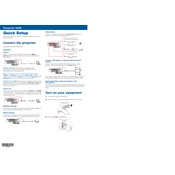
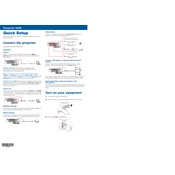
To connect your Epson PowerLite 935W to a wireless network, press the Menu button on the remote control, navigate to the Network menu, and select Wireless LAN. Follow the on-screen instructions to select your network and enter the password.
If the projector is not turning on, ensure that the power cord is securely connected to both the projector and a working power outlet. Check if the power light is on or flashing, and refer to the user manual for specific troubleshooting steps based on the light status.
To adjust the image size, move the projector closer to or further from the screen. Use the zoom lever to fine-tune the size. To adjust the focus, rotate the focus ring until the image is clear.
Regular maintenance for the Epson PowerLite 935W includes cleaning the air filter and replacing it when necessary, cleaning the lens with a soft, dry cloth, and checking for firmware updates.
To replace the lamp, turn off the projector and unplug it. Allow it to cool, then remove the lamp cover. Unscrew the old lamp and replace it with a new one, ensuring it is securely fastened. Reattach the lamp cover and reset the lamp timer.
A blurry or out-of-focus image can be corrected by adjusting the focus ring on the projector. Ensure the projector is at the correct distance from the screen, and check that the lens is clean.
Yes, you can connect your Epson PowerLite 935W to a smartphone or tablet using a wireless connection with the Epson iProjection app. Ensure both devices are on the same network and follow the app instructions.
If the fan is too loud, check for any obstructions blocking the air vents and ensure the projector is placed on a flat, stable surface. Clean the air filter if necessary, as a dirty filter can cause overheating and increase fan noise.
To perform a factory reset, press the Menu button, navigate to the Reset menu, and select 'Reset All'. Confirm your choice when prompted. This will restore all settings to their factory defaults.
If a 'No Signal' message appears, ensure that the input source is correctly selected and that cables are securely connected. Check the source device to ensure it is powered on and producing a signal.