Epson PowerLite 83V+ Quick Setup
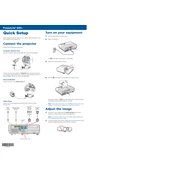
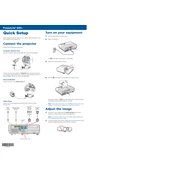
To connect your Epson PowerLite 83V+ to a laptop, use a VGA or HDMI cable. Connect one end to the laptop's video output port and the other end to the projector's input port. Set the projector to the correct input source using the remote control or the control panel on the projector.
If the projector is not turning on, ensure it is connected to a working power outlet. Check if the power cable is securely connected. If the projector is still not turning on, try replacing the fuse or contacting Epson support for further assistance.
To clean the air filter, turn off the projector and unplug it. Remove the filter cover and take out the air filter. Use a small vacuum cleaner designed for electronics or a soft brush to remove dust and debris. Reinstall the filter and cover before powering on the projector.
Regular maintenance includes cleaning the air filter every 300 hours of use and replacing it if necessary. Check the lamp usage and replace the lamp when it reaches the end of its life. Keep the projector and its surroundings clean to prevent dust buildup.
To adjust the image size, move the projector closer to or further from the screen. Use the zoom ring to fine-tune the size. For focus, rotate the focus ring until the image is sharp. Ensure the projector is perpendicular to the screen for the best results.
Ensure that the audio cables are connected correctly between the source device and the projector. Check the projector's volume settings and make sure it is not muted. Verify that the source device's audio output is not disabled or set to a very low level.
Check Epson's official website for the latest firmware version. Download it to a USB drive. Connect the USB drive to the projector and follow the on-screen instructions to update the firmware. Ensure the projector remains powered on during the update process.
Adjust the keystone settings using the projector's menu to correct any distortion. Ensure the projector is aligned properly with the screen and that the surface is flat and even. If the issue persists, try adjusting the position of the projector.
Turn off the projector and unplug it. Allow it to cool down completely. Open the lamp cover and unscrew the lamp housing. Remove the old lamp and replace it with a new Epson-approved lamp. Secure the lamp housing and close the cover. Reset the lamp timer through the projector menu.
Ensure that the air vents are not blocked and that the projector has adequate ventilation. Clean the air filter if necessary. Avoid using the projector in extremely hot environments. If the problem persists, contact Epson support for further assistance.