Epson PowerLite 720c Quick Setup
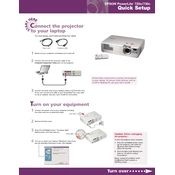
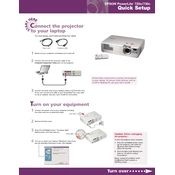
To connect your Epson PowerLite 720c to a laptop, use a VGA cable to connect the VGA port on the projector to the VGA port on your laptop. Then, power on both the projector and laptop. Press the "Source Search" button on the projector or use the remote to toggle to the correct input source.
Ensure all cables are securely connected and the projector is powered on. Check that the correct input source is selected. If using a laptop, ensure it is set to output video to the external display. Restarting both devices may also resolve the issue.
To adjust the focus on your Epson PowerLite 720c, rotate the focus ring located on the projector lens until the image is clear.
A discolored image can be caused by a loose or faulty cable connection. Check all video cables and replace them if necessary. Additionally, inspect the projector's lamp and replace it if it is nearing the end of its life.
Turn off the projector and unplug it. Locate the air filter cover, remove it, and take out the filter. Use a small vacuum cleaner designed for electronics to remove dust, or gently wash it with mild soap and water. Ensure the filter is completely dry before reinserting it.
Ensure the projector is placed in a well-ventilated area and that the air vents are not blocked. Clean the air filter if it is dirty. If the issue persists, check that the fan is functioning properly or consult a technician.
Turn off the projector and allow it to cool. Unplug the power cord. Open the lamp cover and unscrew the lamp. Carefully remove the old lamp and replace it with a new one, ensuring it is securely fastened. Close the cover and reset the lamp timer in the projector menu.
Yes, you can connect the projector to a sound system using the audio output port. Use an appropriate audio cable to connect the projector to the sound system's input.
Firmware updates for the Epson PowerLite 720c are typically done via a computer connection. Visit the Epson support website to download the latest firmware and follow the instructions provided to update your projector.
Regular maintenance includes cleaning the air filter, checking and replacing the lamp when necessary, ensuring all vents are unobstructed, and verifying all connections are secure. Periodically check for firmware updates and follow any manufacturer service recommendations.