Epson PowerLite 700U Quick Setup
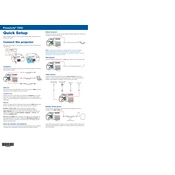
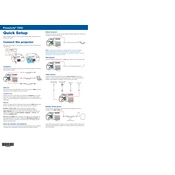
To connect your Epson PowerLite 700U to a Wi-Fi network, access the projector menu, navigate to the 'Network' settings, select 'Wireless LAN', and then 'Wireless LAN Setup'. Choose your network and enter the password if required.
Check the input source and ensure the cables are securely connected. Adjust the focus and zoom settings, and use the keystone correction feature to align the image properly.
Turn off the projector and unplug it. Allow it to cool. Open the lamp cover, remove the old lamp by loosening the screws, and insert the new lamp. Secure it and close the cover before powering on the projector.
Regularly clean the air filter and vents to prevent overheating. Inspect and clean the lens to maintain image quality, and check the lamp hours to replace it when needed.
To perform a factory reset, go to the 'Settings' menu, select 'Reset', and choose 'Reset All' to restore the projector to its original settings.
Yes, the Epson PowerLite 700U can be ceiling-mounted. Ensure you use a compatible mount and adjust the projector settings to flip the image if needed.
Check the Epson website for firmware updates. Download the update file, transfer it to a USB drive, and connect it to the projector. Follow the on-screen instructions to complete the update.
Ensure the air filter and intake vents are clean and unobstructed. Check the environment for proper ventilation and avoid covering the projector during operation.
Use the projector menu to navigate to 'Image' settings. Adjust the brightness level to your preference using the available on-screen sliders or buttons on the remote control.
The Epson PowerLite 700U supports HDMI, VGA, USB, and wireless inputs for versatile connectivity options.