Epson PowerLite 670 Quick Setup
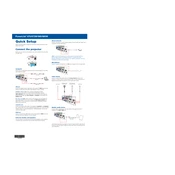
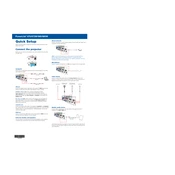
To connect your Epson PowerLite 670 to a wireless network, access the projector's menu, navigate to the Network settings, and select Wireless LAN. Choose your network from the list and enter the password if prompted.
Ensure that the projector's vents are not blocked and clean them if necessary. Place the projector in a well-ventilated area and check that the air filters are clean.
Use the zoom ring on the projector lens to adjust the image size. You can also move the projector closer to or further from the projection surface if needed.
Check if the audio cables are securely connected. Ensure that the projector's volume is turned up and not muted. Also, verify that the audio source is not muted or set to a very low volume.
Turn off the projector and allow it to cool. Open the lamp cover, unscrew the old lamp, and remove it. Insert the new lamp, secure it with screws, and replace the cover.
Regularly clean the air filters every 100 hours of use or at least once a month. Check and clean the projector lens periodically to ensure optimal image quality.
Go to the projector's menu, find the Network settings, and select Reset. Confirm your selection to restore the network settings to their default values.
Ensure that the power cable is securely connected and that the outlet is functioning. Check the projector's power indicator light for any error codes and refer to the user manual for troubleshooting steps.
Visit the Epson support website and download the latest firmware for your model. Follow the provided instructions to update the firmware via a USB flash drive or network connection.
Ensure the projector is properly aligned with the screen and adjust the focus. Use the projector's menu to fine-tune the image settings such as brightness, contrast, and color balance.