Epson PowerLite 62c Quick Setup
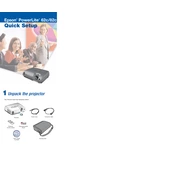
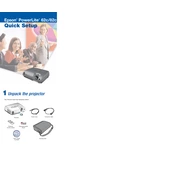
To connect your Epson PowerLite 62c to a laptop, use a VGA cable. Connect one end to the laptop's VGA output port and the other end to the projector's Computer/Component Video port. Ensure the laptop is set to output the display to the external display.
Check if the power cable is securely connected to both the projector and the power outlet. Ensure the power outlet is functioning by testing it with another device. If the problem persists, check the projector's control panel for any error indicators.
Adjust the image size by moving the projector closer to or further from the screen. You can also use the zoom lever on the projector's lens to make slight adjustments to the image size.
Regular maintenance includes cleaning the air filter, which should be checked every 100 hours of use, and replacing it if necessary. Additionally, clean the projector's lens and ensure proper ventilation by keeping the vents clear of obstructions.
To replace the lamp, turn off the projector and unplug the power cord. Allow the projector to cool for at least an hour. Remove the lamp cover and unscrew the old lamp. Replace it with a new lamp and secure it with screws before replacing the cover.
A "No Signal" message indicates that the projector is not receiving input from the connected device. Check that the correct input source is selected on the projector and ensure that the connecting cables are securely attached.
Ensure the projector's lens is clean and correctly focused. Adjust the brightness, contrast, and color settings from the projector's menu to enhance image quality. Ensure the room is darkened to improve visibility.
If the projector overheats, it will automatically shut down to prevent damage. Ensure the air filters are clean and the vents are unobstructed. Allow the projector to cool down before restarting.
The Epson PowerLite 62c does not have an HDMI port. To connect an HDMI device, use an HDMI to VGA converter, and then connect the VGA end to the projector's Computer/Component Video port.
To perform a factory reset, access the projector's menu and navigate to the "Reset" option. Select "Reset All" to restore the projector to its original factory settings.