Epson PowerLite 52C Quick Setup
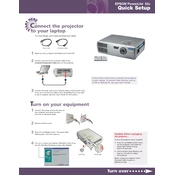
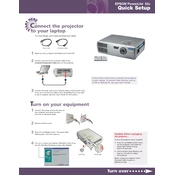
To connect your Epson PowerLite 52C to a computer, use a VGA cable. Connect one end to the computer's VGA output and the other to the projector's Computer/Component Video port. Then, select the appropriate input source on the projector.
Ensure all cables are securely connected and the projector is powered on. Verify the correct input source is selected. If the issue persists, try restarting both the projector and the connected device.
Turn off the projector and unplug it from the power source. Remove the air filter cover, then gently clean the filter using a small vacuum cleaner designed for electronics or with canned air. Reattach the filter and cover before using the projector.
Adjust the focus ring on the projector's lens to sharpen the image. Ensure the projector is at the recommended distance from the screen and that the lens is clean.
Turn off the projector and allow it to cool. Remove the lamp cover using a screwdriver, then unscrew the lamp assembly. Replace it with a new lamp, ensuring it is securely in place before reattaching the cover.
Ensure the projector's vents are not blocked and clean the air filter. Use the projector in a well-ventilated area and avoid placing it on soft surfaces that can obstruct airflow.
Press the Keystone button on the projector's control panel. Use the arrow buttons to adjust the image until it is rectangular.
Check that the correct input source is selected and ensure all cables are properly connected. If using a computer, verify that the external display output is enabled.
Access the projector's menu, navigate to the 'Reset' option, and select 'Reset All'. Confirm the reset to restore factory settings.
Regularly clean the air filter and projector lens. Check for firmware updates and replace the lamp as needed. Store the projector in a cool, dry place when not in use.