Epson PowerLite 520 Quick Setup
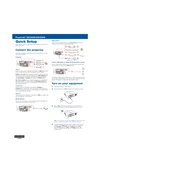
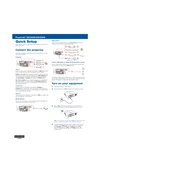
To set up the Epson PowerLite 520, connect it to a power source, connect your input device using HDMI or VGA cable, turn on the projector, and adjust the image using the focus and zoom controls. Use the remote or on-device buttons to navigate the menu and make necessary adjustments.
Ensure that the power cable is securely connected to both the projector and the power outlet. Check if the power outlet is functioning by testing with another device. If the problem persists, check the projector's power LED status for any error indications and consult the user manual for troubleshooting steps.
Ensure that the projector lens is clean and free from dust or smudges. Adjust the focus and zoom settings, and use the keystone correction feature to align the image properly. You can also adjust the image settings through the projector's menu for optimal brightness, contrast, and color settings.
Check the focus ring on the projector and adjust it until the image is clear. Ensure that the projector is at an appropriate distance from the screen. If the image is still blurry, clean the projector lens carefully with a soft, dry cloth.
Regularly clean the air filter and projector lens to prevent dust buildup. Replace the air filter if it is damaged or excessively dirty. Also, monitor the lamp usage and replace the lamp when it reaches the end of its lifespan.
Turn off the projector and allow it to cool down. Disconnect the power cord, then remove the lamp cover and unscrew the lamp module. Carefully remove the old lamp and insert the new one, ensuring it is securely in place. Reattach the lamp cover, and reset the lamp hours in the projector's menu.
Ensure that the projector has adequate ventilation and that the air vents are not blocked. Clean the air filter and remove any dust accumulation. Try reducing the ambient temperature in the room or using the projector in a cooler environment.
To connect to a wireless network, you may need to use an optional wireless LAN module. Insert the module into the projector, access the projector's network settings through the menu, and follow the prompts to connect to your wireless network.
Check the audio cable connections and ensure they are properly connected. Verify that the volume is turned up on both the projector and the input device. Also, check the projector's audio settings in the menu to ensure the correct audio input source is selected.
To reset the projector to factory settings, navigate to the 'Settings' menu, select 'Reset', and choose 'Reset All'. Confirm the action to restore the projector to its original factory settings.